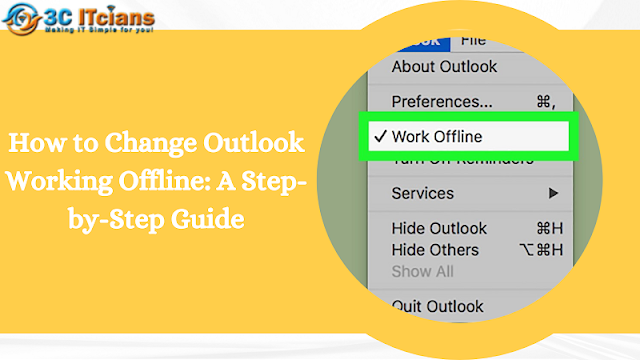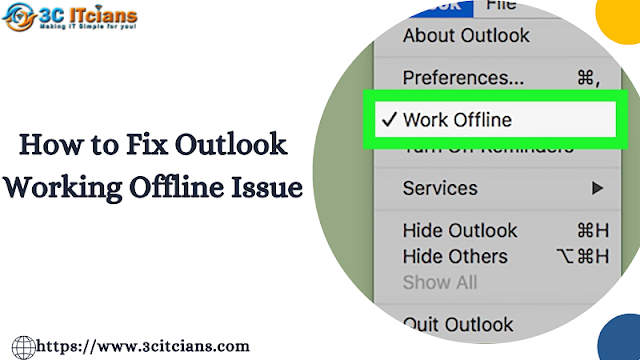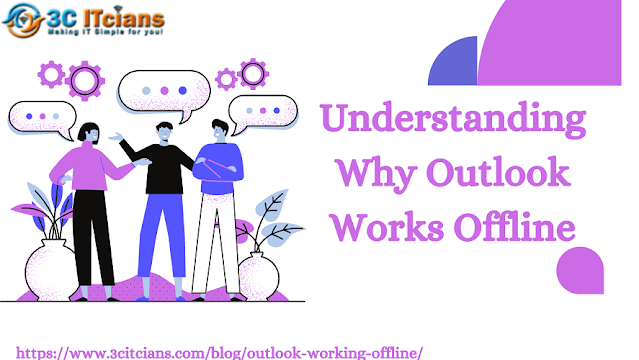Encountering the working offline message in Outlook can be frustrating, especially when you're in need of uninterrupted email access. Fortunately, there are several troubleshooting steps you can take to resolve this issue and restore Outlook to online mode. In this guide, we will walk you through the necessary steps to fix Outlook when it says working offline.
Check Network Connectivity:
The first step is to ensure that your internet connection is stable and properly functioning. Verify that your device is connected to the internet and try accessing other websites or applications to confirm connectivity.
Disable Offline Mode:
Open Outlook and navigate to the "Send / Receive" tab. Look for the "Work Offline" button and click on it to disable offline mode. Outlook should attempt to reconnect to the server and switch to online mode. Verify if the issue is resolved by sending a test email or synchronizing your mailbox.
Verify Email Account Settings:
Incorrect email account settings can sometimes lead to the "Working Offline" error. Double-check your email account settings to ensure they are accurate. Verify the incoming and outgoing server settings, as well as the authentication method and username/password.
Restart Outlook:
If disabling offline mode doesn't resolve the issue, try restarting Outlook. Close the application completely and relaunch it. Outlook may attempt to reconnect to the server upon restarting, bringing it back online.
Restart Your Computer:
If the problem persists, consider restarting your computer. A fresh start can sometimes resolve temporary glitches or conflicts that might be causing the offline error. After restarting, launch Outlook again and check if it's now in online mode.
Disable Cached Exchange Mode:
Cached Exchange Mode allows you to access your mailbox offline, but it can also cause issues if the cached data becomes corrupted. Temporarily disabling this feature can help troubleshoot the "Working Offline" error. Go to the Account Settings in Outlook, find the email account in question, and uncheck the "Use Cached Exchange Mode" option.
Repair or Reinstall Outlook:
If none of the above solutions work, you can try repairing or reinstalling Outlook. Use the built-in repair option in the Control Panel (Windows) or the Outlook Diagnostics tool to fix any potential issues with the installation. Alternatively, uninstall and reinstall Outlook to start with a fresh installation.
Conclusion:
Experiencing the "Working Offline" error in Outlook can disrupt your productivity, but by following the troubleshooting steps outlined above, you can resolve the issue and regain online access. Remember to check your network connectivity, disable offline mode, verify email account settings, and consider restarting Outlook or your computer. If necessary, try disabling Cached Exchange Mode or repairing/reinstalling Outlook. By taking these actions, you'll be able to overcome the Outlook working offline error and resume seamless communication and productivity.