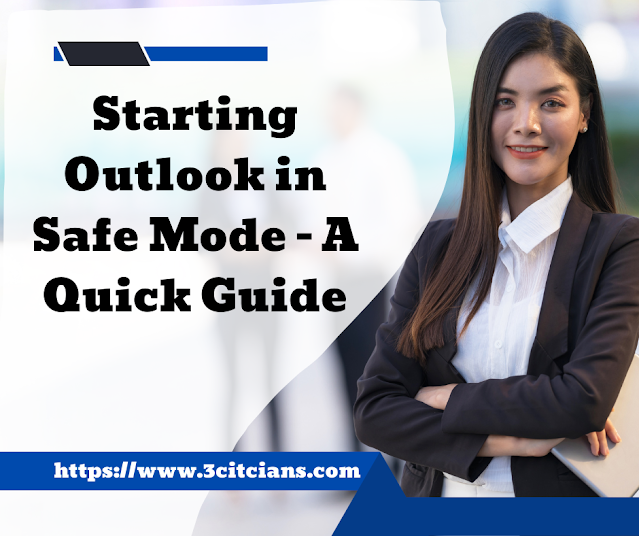Are you tired of experiencing endless Outlook errors, freezing, and crashes? It's time to put on your troubleshooting hat because today we're sharing some priceless tips on battling the common problems experienced in Microsoft Outlook in Safe Mode. From resolving corrupt add-ins to bringing back lost data, our ultimate guide has got you covered! Grab a pen and paper; it's about to get technical up in here.

Introduction to Microsoft Outlook
If you're having trouble with Microsoft Outlook, one of the first things you can try is running it in Safe Mode. This will disable any plugins or add-ons that might be causing problems, and it's a good way to rule out any potential software conflicts. Here's how to do it:
1. Close Microsoft Outlook.
2. Press and hold down the Ctrl key on your keyboard, then double-click the Outlook shortcut to launch it.
3. A dialog box will appear asking if you want to start in Safe Mode; click Yes.
4. Once Outlook has loaded in Safe Mode, test to see if the issue persists. If it doesn't, then you know that the problem is likely being caused by an add-on or plugin. You can try re-enabling them one at a time to narrow down which one is causing the issue.
What is Safe Mode?
When you start Microsoft Outlook in Safe Mode, it doesn't load add-ins, and a few other settings are also not loaded. This can be helpful if Outlook is crashing or running slowly. Safe Mode is also a good way to diagnose problems with Outlook because it can isolate whether the issue is with Outlook itself, or with an add-in or other setting that's only active when Outlook starts normally.
To start Outlook in Safe Mode:
Close Outlook if it's open. Press and hold the CTRL key while you double-click the Outlook shortcut on your desktop (or in your Start menu). If you're prompted to choose whether to start in Safe Mode or not, click Yes.
Outlook will start in Safe Mode and display "Safe Mode" in the title bar. You can now use Outlook as normal. To exit Safe Mode and start normally, just close Outlook and then open it again without holding down the CTRL key.
Benefits of Running Outlook in Safe Mode
There are several benefits to running Outlook in Safe Mode:
1. Safe Mode helps prevent crashes and freezes by loading only the bare minimum of Microsoft Outlook's features and services. This can help you identify whether an add-in, plugin, or other service is causing Outlook to crash or freeze.
2. Safe Mode also helps improve performance by temporarily disabling some features that may be bogging down Outlook.
3. Finally, Safe Mode can also help you troubleshoot synchronization issues with Microsoft Exchange Server by starting Outlook without any cached data. This allows you to see if the issue is with your account configuration or with the Exchange Server itself.
How to Open Microsoft Outlook in Safe Mode
If you're experiencing problems with Microsoft Outlook, one troubleshooting step you can try is opening the program in Safe Mode. This will disable any add-ins that might be causing issues, as well as prevent Outlook from automatically loading certain files. Here's how to open Microsoft Outlook in Safe Mode:
1. Close Microsoft Outlook if it's currently open.
2. Press and hold the Ctrl key on your keyboard, then click the Outlook shortcut (either on your desktop or in the Start menu).
3. When the "Microsoft Office Startup" dialog box appears, click the "Safe Mode" option.
4. Click "Continue" and then wait for Outlook to open in Safe Mode.
When troubleshooting Outlook issues, it's also a good idea to run the program as an administrator. This can be done by right-clicking the Outlook shortcut and selecting "Run as administrator."
Common Issues with Microsoft Outlook and Troubleshooting Tips
If you're having trouble with Microsoft Outlook, there are a few things you can try to fix the issue. First, try starting Outlook in Safe Mode. To do this, go to Start > All Programs > Accessories > System Tools > Safe Mode. Once in Safe Mode, you can try opening Outlook again. If it opens successfully, then the issue is likely with an add-in or extension you have installed. Try disabling any add-ins or extensions one at a time and restarting Outlook until the issue is resolved.
If starting Outlook in Safe Mode doesn't work, the next step is to repair your Office installation. To do this, go to Control Panel > Programs and Features and select your Office installation from the list of installed programs. Click on Change and then select Repair from the menu that appears. Follow the prompts to complete the repair process.
If neither of these solutions works, then there may be an issue with your Outlook profile. To fix this, go to Start > Control Panel > Mail and click on Show Profiles from the drop-down menu. Select your profile from the list of profiles and click on Remove to delete it. Next, restart Outlook and add your profile back in using the same steps you used to create it originally.
Conclusion
We hope that this article has been helpful in providing you with an overview on how to troubleshoot common issues with Microsoft Outlook when running it in safe mode. By understanding the basics of Safe Mode and its features, as well as recognizing common issues that may be encountered while using it, you'll have a better chance of resolving any potential problems. With the right tools and knowledge, users can maximize their time spent working on Outlook and make sure they stay productive.